Open a .img file on Windows 7 & 8 (Office 2016) On Windows 7 and Windows 8, you will need a third party software such as Winrar or Winzip to open the .img installation file for Office 2016. To download Winrar, you can use the following link : https://www.win-rar.com/fileadmin/winrar-versions/winrar/winrar-x64-591.exe Once Winrar is installed, right click the .img file and then chose “Open with > Winrar” : A window will pop-up showing you the content of the .img file. Double click on “Setup”. Note : You can also chose the “Extract to” option, chose a destination directory, and then run the “Setup.exe” file from there for a faster installation process. Please wait a few minutes,… Mehr Lesen
WeiterlesenWarum sind unsere Preise unschlagbar?
Warum sind unsere Preise unschlagbar? Dank dem Fall UsedSoft vs. Oracle aus dem Jahr 2012 und dem richtungsweisenden Urteil des Gerichtshofs vom 3. Juli 2012 (Rechtssache C-128/11) können wir unseren Kunden beträchtliche Kosteneinsparungen bieten. Wir kaufen Microsoft-Lizenzen in großen Mengen von Unternehmen, die sie aufgrund von Insolvenz, Migration in die Cloud oder Einstellung der Nutzung nicht mehr benötigen, und generieren so Wert aus nicht genutzten Assets. Diese Lizenzen sind formell, konform und garantiert zum besten Preis auf dem internationalen Markt. Unser Team arbeitet ständig daran, die von uns erworbenen Lizenzen zu verifizieren, um unseren Kunden Software anbieten zu können, die mit den Geschäftsbedingungen von Microsoft und allen anwendbaren EU-Richtlinien vollständig konform… Mehr Lesen
WeiterlesenUninstall Office
Uninstall Office Click on the following link to download and install the Microsoft Office Uninstaller Tool : Download Link To download and run the file, follow those steps according to your browser. Edge or Chrome In the bottom left corner with the right click button, SetupProd_OffScrub.exe > Open. Edge (old) or Internet Explorer At the bottom of your browser, chose Run to start SetupProd_OffScrub.exe. Firefox In the popup that appears after clicking the download link, chose “Save file”, then in the right corner of your browser, chose the Download menu and click on SetupProd_OffScrub. exe . The application might take a few minutes before starting, please wait. Once installed, select the… Mehr Lesen
WeiterlesenOffice Pro Plus : How many activations ?
Office Pro Plus : How many activations ? The Office Pro Plus license that is given to you after your purchase usually allows you to activate from 2 to 5 computers. The limit is defined by Microsoft directly, blocking “unreasonable behaviour” to limit abusive activations (too frequent, spread across multiples country, …) and is out of our control. Using our “Confort Pack” (7.99€) which is available on the Cart page, we are able to guarantee you that the activation will be done on 5 computers, even if the limit is reached ! Without the Confort Pack, the guarantee is only available on the first activation.
WeiterlesenActivate a 2019 License on a connected Office
Activate a 2019 License on a connected Office If your Office is already connected to a Microsoft account where an existing license exists (Office 365 or other), your activation process might be slightly different from the instructions that were sent to you after your purchase. First, start Excel or Word directly and go in the “Account” tab of the main menu. If the main menu is not visible when starting the application, you can access it by clicking the “File” menu on the top left of the program. Then click on “Change license” If you are already connected, you can click on the blue link “Use a different account” and… Mehr Lesen
WeiterlesenSlow download or installation stuck.
Slow download or installation stuck. The installation of Microsoft Office might look slow or even stuck at a fixed percentage as shown on the following picture : No worries, the installation is still progressing in the background. It can take from a few minutes for the fastest networks, to a few hours for the slowest ones. Warning: Do not restart the installation, it will restart from 0%. Once the loading bar reaches 100%, you will be able to see the following window confirming you that Office has successfully been installed :
Weiterlesen