Open a .img file on Windows 7 & 8 (Office 2016) On Windows 7 and Windows 8, you will need a third party software such as Winrar or Winzip to open the .img installation file for Office 2016. To download Winrar, you can use the following link : https://www.win-rar.com/fileadmin/winrar-versions/winrar/winrar-x64-591.exe Once Winrar is installed, right click the .img file and then chose “Open with > Winrar” : A window will pop-up showing you the content of the .img file. Double click on “Setup”. Note : You can also chose the “Extract to” option, chose a destination directory, and then run the “Setup.exe” file from there for a faster installation process. Please wait a few minutes,… Lees meer
Lees verderWaarom zijn onze prijzen zo aantrekkelijk?
Waarom zijn onze prijzen zo aantrekkelijk? Dankzij de rechtzaak UsedSoft vs. Oracle in 2012 en het monumentale arrest van het Hof van Justitie van 3 juli 2012 (zaak C-128/11), kunnen we onze klanten aanzienlijke besparingen bieden. We kopen Microsoft-licenties in grote hoeveelheden van bedrijven die ze niet langer nodig hebben vanwege insolventie, “cloudmigratie” of gebruiksverstoring, dit creëert een zekere waarde voor deze ongebruikte activa. Deze licenties zijn officieel, conform en gegarandeerd tegen de beste prijs op de internationale markt. Ons team werkt voortdurend aan het verifiëren van de licenties die we kopen om onze klanten software aan te bieden die volledig voldoet aan de voorwaarden van Microsoft en alle… Lees meer
Lees verderUninstall Office
Uninstall Office Click on the following link to download and install the Microsoft Office Uninstaller Tool : Download Link To download and run the file, follow those steps according to your browser. Edge or Chrome In the bottom left corner with the right click button, SetupProd_OffScrub.exe > Open. Edge (old) or Internet Explorer At the bottom of your browser, chose Run to start SetupProd_OffScrub.exe. Firefox In the popup that appears after clicking the download link, chose “Save file”, then in the right corner of your browser, chose the Download menu and click on SetupProd_OffScrub. exe . The application might take a few minutes before starting, please wait. Once installed, select the… Lees meer
Lees verderOffice Pro Plus : How many activations ?
Office Pro Plus : How many activations ? The Office Pro Plus license that is given to you after your purchase usually allows you to activate from 2 to 5 computers. The limit is defined by Microsoft directly, blocking “unreasonable behaviour” to limit abusive activations (too frequent, spread across multiples country, …) and is out of our control. Using our “Confort Pack” (7.99€) which is available on the Cart page, we are able to guarantee you that the activation will be done on 5 computers, even if the limit is reached ! Without the Confort Pack, the guarantee is only available on the first activation.
Lees verderActivate a 2019 License on a connected Office
Activate a 2019 License on a connected Office If your Office is already connected to a Microsoft account where an existing license exists (Office 365 or other), your activation process might be slightly different from the instructions that were sent to you after your purchase. First, start Excel or Word directly and go in the “Account” tab of the main menu. If the main menu is not visible when starting the application, you can access it by clicking the “File” menu on the top left of the program. Then click on “Change license” If you are already connected, you can click on the blue link “Use a different account” and… Lees meer
Lees verderSlow download or installation stuck.
Slow download or installation stuck. The installation of Microsoft Office might look slow or even stuck at a fixed percentage as shown on the following picture : No worries, the installation is still progressing in the background. It can take from a few minutes for the fastest networks, to a few hours for the slowest ones. Warning: Do not restart the installation, it will restart from 0%. Once the loading bar reaches 100%, you will be able to see the following window confirming you that Office has successfully been installed :
Lees verder